The Day I Lost a Client Over 2 Seconds
Last year, I got a frantic call from Sarah, an e-commerce client whose sales had dropped 40% overnight. The culprit? Her WooCommerce site was taking 6.5 seconds to load after a recent update. In the world of online shopping, that’s an eternity.
Here’s the thing: website speed isn’t just about numbers – it’s about real people making split-second decisions with their wallets. After optimizing Sarah’s site down to 1.8 seconds, her conversion rate jumped by 27% the following month.
Let me show you exactly how we did it.
The Real Cost of a Slow WordPress Site
Before we dive into the technical stuff, let’s talk numbers:
– 40% of visitors abandon a site that takes more than 3 seconds to load
– Every 100ms delay costs Amazon 1% in sales
– Google uses page speed as a ranking factor
– Mobile users are 123% more likely to bounce from a slow site
Tweet This
Every second your website takes to load is a customer walking out of your digital store.
But it’s not just about bounce rates and rankings. A slow site hurts your brand. It erodes trust. And trust, my friends, is everything in the digital world.
Speed Test: Know Your Starting Point
First things first – you need to know what you’re dealing with. Here’s my testing protocol:
Run tests using multiple tools:
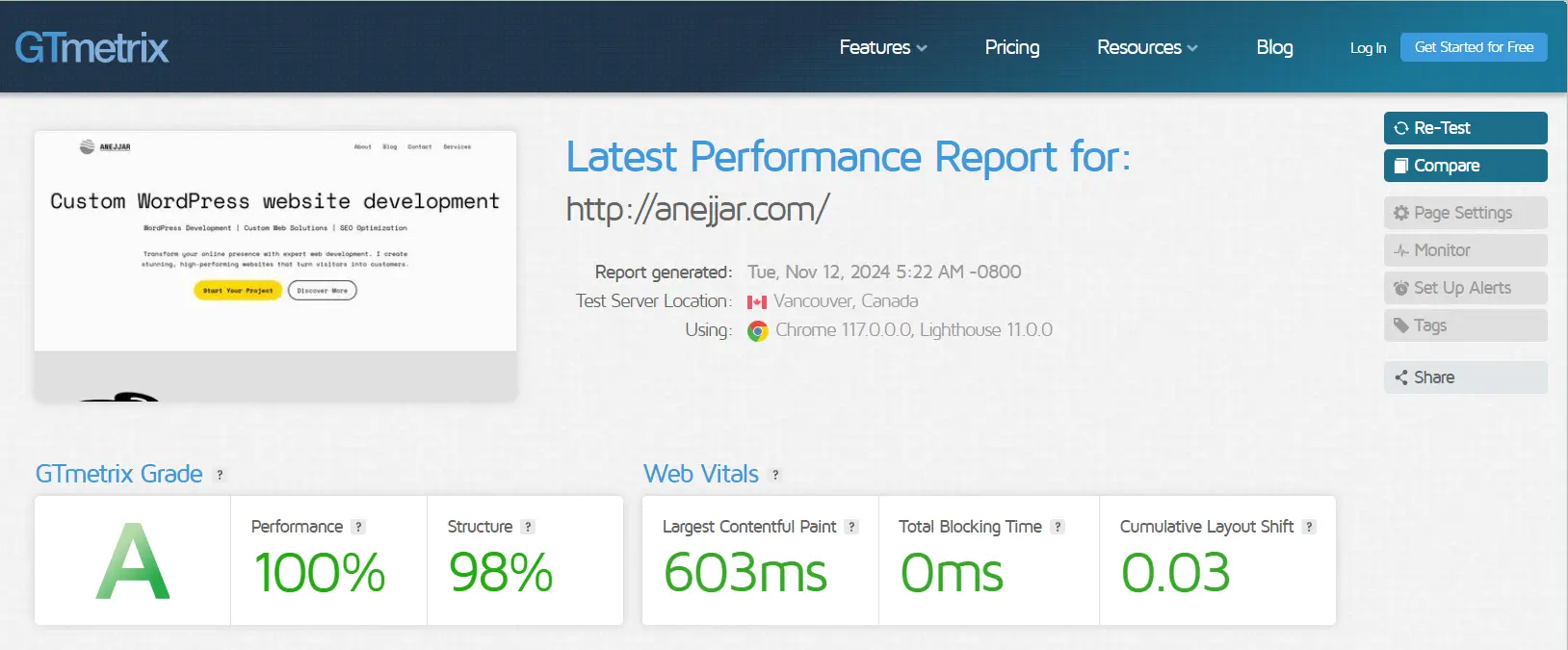
– GTmetrix (my personal favorite)
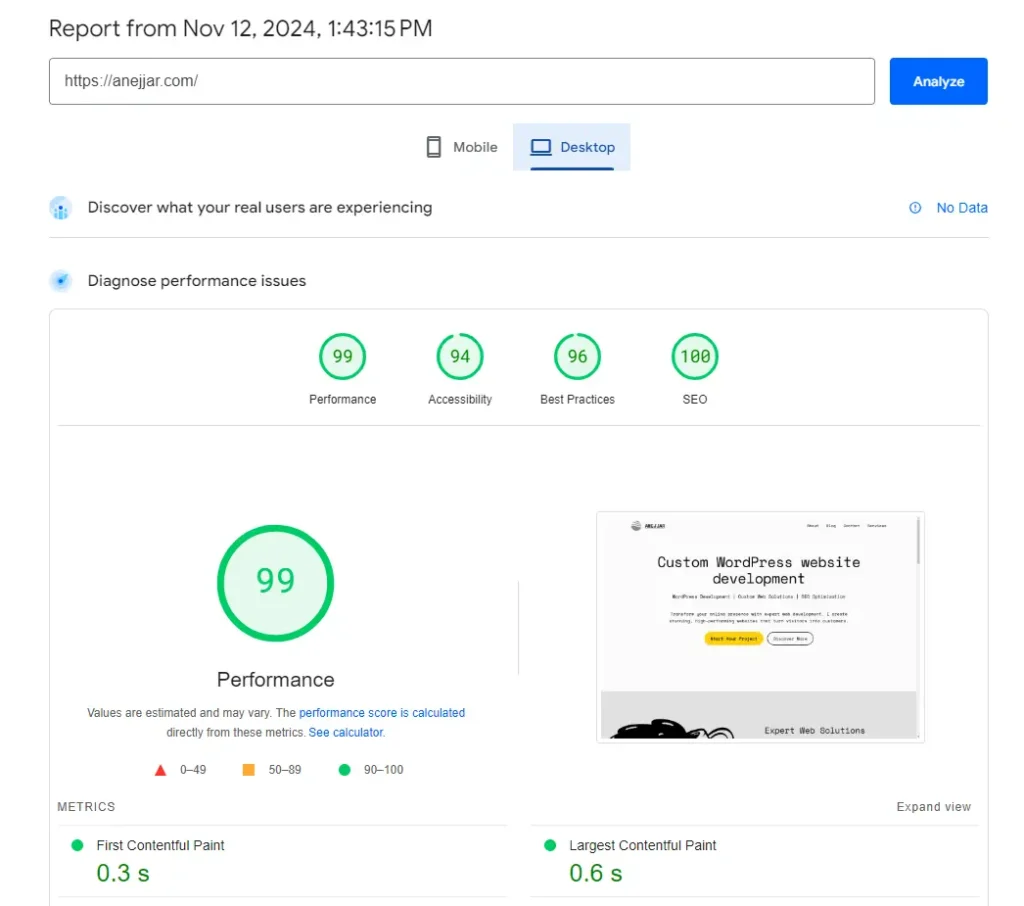
– Google PageSpeed Insights
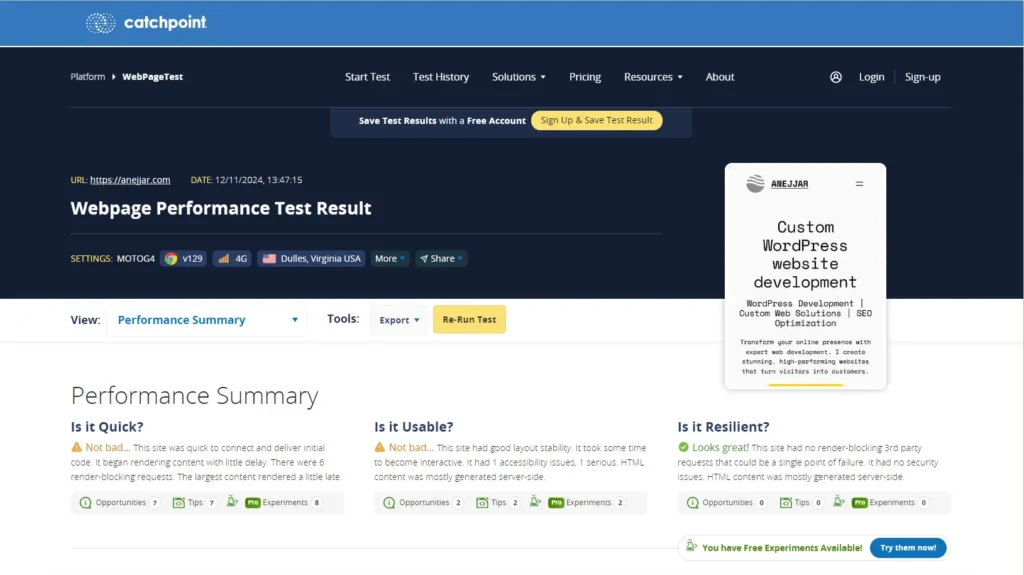
– WebPageTest.org
Pro Tip
Test during peak traffic hours to get real-world data. I learned this the hard way when a client’s site passed all speed tests but crashed during a product launch.
Understanding Your Speed Report
Let’s break down the metrics that actually matter:
– Largest Contentful Paint (LCP): Aim for under 2.5s
– First Input Delay (FID): Should be less than 100ms
– Cumulative Layout Shift (CLS): Keep under 0.1
Don’t get overwhelmed by all the numbers. Focus on these three Core Web Vitals, and you’ll be ahead of 90% of your competition.
The Quick Wins (That Actually Work)
Remember Jason, another client whose photography portfolio took 12 seconds to load? We cut that to 3 seconds with just these optimizations:
1. Image Optimization
The biggest culprit in slow websites? Bloated images. Here’s your action plan:
a) Compress Existing Images:
– Use ShortPixel or Imagify
– Aim for 70-80% compression
– Keep visual quality above 60
– Implement WebP format with fallbacks
b) Implement Lazy Loading:
– Only load images as they enter viewport
– Prioritize above-the-fold content
– Use native lazy loading when possible
Real Results
One client’s homepage went from 22MB to 3.4MB with proper image optimization alone.
2. Caching Setup
Caching is like a waiter remembering your regular order – it’s faster and more efficient.
Essential Caching Layers:
– Browser caching
– Page caching
– Object caching (for dynamic sites)
– CDN caching
My Go-To Configuration:
// Example wp-config.php optimization
define('WP_CACHE', true);
define('COMPRESS_CSS', true);
define('COMPRESS_SCRIPTS', true);
define('ENFORCE_GZIP', true);3. Plugin Audit
Having too many plugins is like trying to run with weights on your ankles. Here’s my cleaning process:
1. Audit Current Plugins:
– List all active plugins
– Monitor their impact (using Query Monitor)
– Identify functionality overlaps
2. Essential vs. Nice-to-Have:
– Keep security plugins
– Keep backup solutions
– Question everything else
The Hosting Truth Nobody Talks About
I’ve been there – trying to optimize a site on budget hosting is like trying to win a race in a Toyota Prius. Nothing against Priuses, but sometimes you need a Ferrari.
Here’s what happened when I moved one client from budget hosting to managed WordPress hosting:
– Load time dropped from 4.2s to 1.8s
– Server response time improved by 67%
– Zero plugin conflicts
– Better security and automatic backups
Choosing the Right Host
Look for these non-negotiables:
1. PHP 8.0+ support
2. Built-in caching
3. SSD storage
4. Regular backups
5. Strong security measures
6. Quality support
Tweet This
Great hosting isn’t an expense – it’s an investment in your conversion rate.
Advanced Optimization Techniques
Now, let’s get into the stuff that really moves the needle:
Database Optimization
Your database is like a closet – it needs regular cleaning:
1. Clean Up Post Revisions:
DELETE FROM wp_posts WHERE post_type = "revision";
DELETE FROM wp_postmeta WHERE post_id NOT IN (SELECT id FROM wp_posts);2. Remove Transients:
DELETE FROM `wp_options` WHERE `option_name` LIKE ('%\_transient\_%');3. Optimize Tables:
– Run regular optimizations
– Remove unused tables
– Clean up autoloaded data
Code Optimization
Let’s make your code lean and mean:
1. Minification:
– Combine CSS files
– Merge JavaScript files
– Remove unnecessary whitespace
– Eliminate render-blocking resources
2. Async Loading:
<!-- Example of async loading -->
<script async src="non-critical-script.js"></script>
<script defer src="can-wait-script.js"></script>3. Critical CSS:
– Inline critical styles
– Defer non-critical CSS
– Eliminate unused CSS
The WooCommerce Speed Challenge
For e-commerce sites, the checkout page is your money maker. Here’s my tried-and-tested WooCommerce optimization checklist:
1. Cart Optimization
// Disable cart fragments on non-cart pages
add_action('wp_enqueue_scripts', 'disable_cart_fragments', 11);
function disable_cart_fragments() {
if (!is_woocommerce() && !is_cart() && !is_checkout()) {
wp_dequeue_script('wc-cart-fragments');
}
}2. Checkout Optimization
– Reduce form fields
– Enable AJAX checkout
– Optimize payment gateway loading
– Use progress indicators
3. Product Page Speed
– Optimize product images
– Use lazy loading for variations
– Cache variable product data
– Implement infinite scroll carefully
Common Mistakes to Avoid
Trust me on this – I’ve made these mistakes so you don’t have to:
1. Plugin Overload
– The “just one more plugin” syndrome
– Feature redundancy
– Abandoned plugin debt
2. Image Negligence
– Uploading raw camera images
– Skipping compression
– Ignoring proper dimensions
3. Cache Configuration
– Wrong cache timeouts
– Missing browser caching
– Incomplete cache clearing
4. Mobile Oversight
– Desktop-only testing
– Ignoring mobile images
– Skipping mobile testing
Your Action Plan
Let’s make this actionable. Here’s your step-by-step speed optimization checklist:
Day 1: Analysis
– Run baseline speed tests
– Document current metrics
– Identify top bottlenecks
Day 2: Quick Wins
– Optimize all images
– Set up basic caching
– Clean up plugins
Day 3: Technical Optimization
– Configure advanced caching
– Implement code minification
– Setup CDN
Day 4: Advanced Tasks
– Database optimization
– Code cleanup
– Server optimization
Day 5: Testing & Monitoring
– Cross-browser testing
– Mobile testing
– Setup monitoring
Monitoring & Maintenance
Speed optimization isn’t a one-time thing. Here’s your maintenance checklist:
Weekly Tasks:
– Check core metrics
– Monitor plugin updates
– Review error logs
Monthly Tasks:
– Full speed audit
– Database optimization
– Cache performance review
Let’s Talk About Your Site
What’s your biggest speed challenge right now? contact me, and I’ll give you personalized suggestions.
Let’s Talk About Your Site
Improve your site speed
Remember:
Every millisecond counts in the race for better conversions.

